
 85239 85239 |
 35211 35211 |

|
||
|
|
|||||||
| Welcome to the Exploding Garrmondo Weiner Interactive Swiss Army Penis. |
|
GFF is a community of gaming and music enthusiasts. We have a team of dedicated moderators, constant member-organized activities, and plenty of custom features, including our unique journal system. If this is your first visit, be sure to check out the FAQ or our GFWiki. You will have to register before you can post. Membership is completely free (and gets rid of the pesky advertisement unit underneath this message).
|
 |
|
|
Thread Tools |
Guide to Ripping & Encoding High Quality MP3s
Guide for Encoding Efficient, High Quality Digital Audio Last updated: November 7th, 2009 - First, decide which audio codec you wish to use!
Encoding from Audio CDs I. First-time setup: 1) Because reading the CD right matters just as much as how you encode it, download & install the best, Exact Audio Copy, from Introduction Exact Audio Copy 2) Download the currently recommended encoder for your preferred format, unzip, and place it in a folder you will remember. MP3: LAME 3.98.2 Ogg Vorbis: Oggenc2.85 using aoTuVb5.7 FLAC: FLAC for Windows with installer (v1.2.1) 3) Run Exact Audio Copy. The Configuration Wizard should pop up (if not, start it from the "EAC" menu).
II. Ripping each CD:
Important Lossy Concept A lossy file (such as MP3, AAC, or Vorbis) can never turn itself back into the original audio it is trying to approximate. Any converting, any burning, and any playing can only use the imperfect audio in that lossy file to do its job, so turning an MP3 to a WAV or burning it to a CD will only result in audio that sounds exactly as imperfect as the MP3. Also, if you were to take that imperfect-sounding WAV and turn it into MP3 again, it will only result in more loss. For this reason, it is inadvisable to convert lossy files to other lossy files. It is always best to use lossy compression on only original full quality audio.Since lossy compression works by trying to remove the information humans percieve least, such quality degredation may not always be detectable. Indeed, the hope is that the encoded audio will sound exactly the same as the source. But quality reduction does always occur even if it is often inaudible. Encoding from Files I. First-time setup:
II. Each subsequent conversion:
Foobar2000, especially with all of its components, can convert just about anything you throw at it, to just about any format you want. Except for emulated game music. For that, just download some a WinAmp plugin and diskwrite it to WAV before throwing it to Foobar. ReplayGain: Preventing Loudness Jumps & Clipping MP3Gain MP3gain is a very useful program that performs volume normalizing, maximizing, and adjustment. Since MP3s are just an approximation of the original file, and since modern CDs are pushed so very close to the maximum volume/amplitude value, at some points the waveform of a decoded/played-back MP3 may calculate as a value above that maximum. This is called clipping, because those higher values must be truncated down to the maximum limit, flattening those segments of the waveform and often introducing annoying pops or static. MP3gain can prevent clipping by reducing the MP3's internal volume level just enough that its peaks will not breach the maximum amplitude. The program can also "normalize" song loudness, meaning that it will make MP3s sound about equally loud from track to track (in default Track Mode), preventing the constant need to adjust your player's volume when listening to your collection. MP3Gain will even preserve the intended volume differences between songs on the same CD when you use Album Gain mode, instead attempting to equalize the overall loudness of different albums. Note that for this to work as intended, you must Album Gain or Track Gain all the MP3s in your collection. Also, it will often make your songs quieter. This is because it uses a loudness standard that attempts to minimize the amount of clipping caused by raising dynamic tracks, with high peaks and otherwise low levels, to the same overall volume as more modern tracks, which tend to be so dynamically-compressed that the entire song hugs the maximum amplitude. NOTE: Winamp has recently gained the ability to read MP3Gain's ReplayGain tags, so the compatability worries previously espoused here are now irrelevant. Scientific Lossy Audio Codec Comparisons - Sebastian's Public Listening Tests - Roberto's Public Listening Tests Please let me know if there are any other links I should include. Questions and Explanations Why is it ripping so slowly? I can get 5-10x faster with MusicMatch/CDex/WinAmp/etc!
If you have any questions about all of this, feel absolutely free to reply or contact me. How ya doing, buddy? Good morning, post-apocalyptia!
Last edited by Moguta; Feb 2, 2009 at 08:58 PM.
Reason: update
|
Oh wow, this is a huge upgrade of my current ripping standards. Thanks a lot for this moguta.
(I think I still follow your old ripping guide.. the one made a few years ago.. like 3 or 4 years ago.) There's nowhere I can't reach. |
I recently use -V 0 though...... Does it make me a bad person? ;_;
This thing is sticky, and I don't like it. I don't appreciate it.  ---------------{ Currently playing }-- ... Nothing.... really. -----------------------{ Last rips }-- Trauma Center New Blood (Wii) Trauma Center Second Opinion (Wii) Planet Puzzle League (DS) ---{ Currently in ripping progress }-- Dragoneer's Aria (PSP) Professor Layton and the Curious Village (DS) -----------{ Other stuffs about me }-- My VGM Collection (last update: mar. 03, 2008) -------------------------------------- |
I am a dolphin, do you want me on your body? 
Last edited by ArrowHead; Dec 20, 2006 at 06:16 AM.
Reason: typo (whethere -> whether)
|
Thanks to Darko for keeping a copy of my thread alive even after the GFF crash! This one has a few changes, such as a totally new section on encoding files already on the hard disk, additional explanation of what MP3Gain does, updated broken links, a short mention of some CPU-optimized Vorbis encoders (much quicker!), and the newest version of the Musepack encoder. Oh yeah, and taking out AAC to reduce clutter, and because I have the feeling absolutely no one who followed my guide used that format.
cubed, I would argue that -V 0 --vbr-new is a bit overdoing it & wasteful of space, since -V 2 --vbr-new doesn't reveal even subtly audible difference in the great majority of cases. But at least you're not using 320Kbps.  *Coughs to clear his throat and dons his mock-superior voice* Yes, cubed, you are a very bad man for using higher quality settings than necessary for your own personal use! Shame, to the highest degree!  I was speaking idiomatically. Good morning, post-apocalyptia! |
Welcome back to keeping our ripping in line! I'm going to update my settings now.
Also, hi. ^_^ And I'm stickying the thread. FIRST OFFICIAL MOD ACTION IN 4ish YEARS. WOO. What kind of toxic man-thing is happening now? |
Omigosh it's Drexie! And I get the honor of having my thread stickied by him!
Oh, yes, and hello. ;D Ah, who cares if it's your first action in four years? Wouldn't want you to break out into a sweat with all that heavy mod work. Nope, nope!  Good to see ya around again. FELIPE NO Good morning, post-apocalyptia! |
Thanks for this, this guide is highly useful.
What, you don't want my bikini-clad body? |
Quick question, I would like to use EAC to compress WAV's and decompress MP3's.
The problem is that under EAC -> Compression Options -> Offset, the "use lame command line encoder/decoder for decoding mp3 files" is grayed out. Anyone have any ideas on what the problem is? Thanks! Most amazing jew boots |
Phatcorns, I'm not certain why that is. The option is ghosted on mine as well...
But, if you are using lame.exe in the "External Compression" tab, following the directions in my ripping guide, then it will use those settings when doing the "Compress WAVs" command. And I believe EAC may be able to decode MP3s without LAME. Additional Post: And just linking a post I just made in another thread which explains, in a bit of detail, some of the aspects and trivialities of audio encoding. For those who care to know... http://www.gamingforce.com/forums/be...ost355440.html There's nowhere I can't reach. Good morning, post-apocalyptia!
Last edited by Moguta; Jan 2, 2007 at 01:29 AM.
Reason: This member relied intentionally on the double-post merge. :p
|
So, for some odd reason, lame.exe is not included in the bundle of files provided by LAME's website. That, and the link you have provided for LAME is also down. Any thoughts on the matter?
Additional Spam: Nevermind. Take an extra five seconds and refine a Google search will get me what I need. This thing is sticky, and I don't like it. I don't appreciate it.
Last edited by Star Man Aevum; Jan 6, 2007 at 10:26 PM.
Reason: This member got a little too post happy.
|
Sorry, Aevum. Evidently Rarewares.org -- the site I link to for the LAME encoder -- was down for a bit due to a billing dispute. But it's back up again.
I am a dolphin, do you want me on your body? Good morning, post-apocalyptia! |
The track/artist/#/etc doesn't seem to work when ripping in MPC. EAC actually names the artist, for instance, '%a'.
How ya doing, buddy?
LlooooydGEEEOOORGE
|
Hrm, Cal, that is very odd. EAC should be converting those symbols (like %a) into the actual artist/album/track/etc. strings shown in the main window before it passes the command to the encoder. Perhaps you could try it without the surrounding "quotes"?
EDIT: I just tried to reproduce your problem, but to no avail. Even with the ""s around the symbols, the tags were written fine.  What kind of toxic man-thing is happening now? Good morning, post-apocalyptia!
Last edited by Moguta; Jan 14, 2007 at 09:16 PM.
|
FELIPE NO
LlooooydGEEEOOORGE
Last edited by Cal; Jan 15, 2007 at 04:22 AM.
|
I'm not exactly sure what you mean by that, Cal.
EAC and Musepack work together fine for me under these compression settings (and with the rest of the commandline that's off-screen, identical to what I wrote in the guide above). 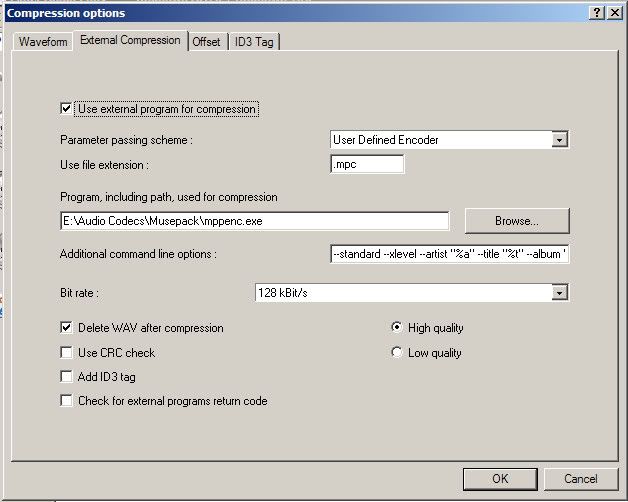 What, you don't want my bikini-clad body? Good morning, post-apocalyptia! |
Hey, I've used your guide for ripping in the past, but I recently reinstalled Exact Audio Copy and LAME and followed the procedure again. This time, I'm encountering problems. I go to rip, and everything seems to be going fine through Exact Audio Copy, but the LAME encoder isn't converting all the files to MP3. It does many of them, but what I am left with is a partially ripped CD. I know it might be hard to pinpoint, but I was wondering if you might know what the problem would be.
Most amazing jew boots |
Hrm.... Rocktime, see the screenshot in my last post? Check-mark "Check for external programs return code" at the bottom left. Then, when any error dialog box pops up during extraction, save a screenshot of it. Hopefully we can figure out what the problem is that way.
Most amazing jew boots Good morning, post-apocalyptia!
Last edited by Moguta; Jan 26, 2007 at 09:29 PM.
|
Alright, So, I go to rip the CD, I believe I have followed all the instructions as described above. The first 3 tracks go fine, the fourth track is copied OK by EAC, but when it goes to compress I get the error shown in this attachment. The rest of the CD goes fine after OKing the error, except the same thing happens with the final track. This time, I tried going back and having it retry only the missed tracks, and it was able to copy and compress them sucessfully, so I guess my problem isn't so much of a major issue as an inconvience.
Though, the previous time I tried ripping this CD it failed on more than half the tracks, and several other CDs had the same issues. How ya doing, buddy?
Last edited by Rocktime; Jan 27, 2007 at 03:40 PM.
|
That's really weird. Especially so with you saying that it won't work sometimes, and then sometimes those exact same tracks will encode. o.O
I don't understand that at all. Even if EAC was getting different rip results each time... the audio itself shouldn't make LAME error. Only, like, invalid parameters or such... and EAC should be passing LAME the exact same parameters each time. The only thing I can possibly think of is LAME having trouble with the temporary file names, since that's the only thing that changes each time. Perhaps the ()s in the temp file name that you linked? Although, really, I can't think of why that would be any problem. Most amazing jew boots Good morning, post-apocalyptia! |
For some reason, the files are doing some funny things.
I ripped the audio off of a DVD. In Adobe Audition 2.0, I split the tracks up, did the fading and touching up, and kept the original WAV file. One of files, for example, has a length of 13:10. When I listen to it, it ends right on time! Hooray! Time to get it to a more convenient format. Doing everything above, I produced the MP3s. But when listening and verifying they sound right, something's off. The length STILL says 13:10, however, it goes over that and ends a few seconds after it. It sounds exactly the same, though, but it's almost as if during the course of the song it managed to lengthen itself somehow. I also tried burning the WAV files onto an Image and ripping the image through EAC with the same result. I was using the recommended LAME VBR command line and still, for some reason, get odd results. Any known reasons why? Edit: I tried the CBR of 320 (-b 320), which also produced 13:10, but it ended at the right time. Seems there's a problem with my computer handling the VBR. I was speaking idiomatically. 
Last edited by Diversion; Feb 20, 2007 at 05:22 PM.
|
What application are you using to play MP3s? Winamp shouldn't have this problem, nor should Foobar2000. Yet it wouldn't surprise me at all if Windows Media Player messed it up; past versions have handled VBR files rather shoddily.
Most amazing jew boots Good morning, post-apocalyptia! |
It is WMP, actually, I'll try it out in other programs (should of did that in the first place, I assumed it was a bad encoding).
Hmm, does seem to work better now. It sounds exactly the same, don't know why it does that. FELIPE NO 
Last edited by Diversion; Feb 20, 2007 at 08:51 PM.
|
There's nothing about mpeg4 files!! How Do I convert them ? Is there a freeware that does it?
thx What, you don't want my bikini-clad body? |
Jam it back in, in the dark. Good morning, post-apocalyptia! |