
 85239 85239 |
 35211 35211 |

|
||
|
|
|||||||
| Welcome to the Exploding Garrmondo Weiner Interactive Swiss Army Penis. |
|
GFF is a community of gaming and music enthusiasts. We have a team of dedicated moderators, constant member-organized activities, and plenty of custom features, including our unique journal system. If this is your first visit, be sure to check out the FAQ or our GFWiki. You will have to register before you can post. Membership is completely free (and gets rid of the pesky advertisement unit underneath this message).
|
 |
|
|
Thread Tools |
Guide to Ripping & Encoding High Quality MP3s
Guide for Encoding Efficient, High Quality Digital Audio Last updated: November 7th, 2009 - First, decide which audio codec you wish to use!
Encoding from Audio CDs I. First-time setup: 1) Because reading the CD right matters just as much as how you encode it, download & install the best, Exact Audio Copy, from Introduction Exact Audio Copy 2) Download the currently recommended encoder for your preferred format, unzip, and place it in a folder you will remember. MP3: LAME 3.98.2 Ogg Vorbis: Oggenc2.85 using aoTuVb5.7 FLAC: FLAC for Windows with installer (v1.2.1) 3) Run Exact Audio Copy. The Configuration Wizard should pop up (if not, start it from the "EAC" menu).
II. Ripping each CD:
Important Lossy Concept A lossy file (such as MP3, AAC, or Vorbis) can never turn itself back into the original audio it is trying to approximate. Any converting, any burning, and any playing can only use the imperfect audio in that lossy file to do its job, so turning an MP3 to a WAV or burning it to a CD will only result in audio that sounds exactly as imperfect as the MP3. Also, if you were to take that imperfect-sounding WAV and turn it into MP3 again, it will only result in more loss. For this reason, it is inadvisable to convert lossy files to other lossy files. It is always best to use lossy compression on only original full quality audio.Since lossy compression works by trying to remove the information humans percieve least, such quality degredation may not always be detectable. Indeed, the hope is that the encoded audio will sound exactly the same as the source. But quality reduction does always occur even if it is often inaudible. Encoding from Files I. First-time setup:
II. Each subsequent conversion:
Foobar2000, especially with all of its components, can convert just about anything you throw at it, to just about any format you want. Except for emulated game music. For that, just download some a WinAmp plugin and diskwrite it to WAV before throwing it to Foobar. ReplayGain: Preventing Loudness Jumps & Clipping MP3Gain MP3gain is a very useful program that performs volume normalizing, maximizing, and adjustment. Since MP3s are just an approximation of the original file, and since modern CDs are pushed so very close to the maximum volume/amplitude value, at some points the waveform of a decoded/played-back MP3 may calculate as a value above that maximum. This is called clipping, because those higher values must be truncated down to the maximum limit, flattening those segments of the waveform and often introducing annoying pops or static. MP3gain can prevent clipping by reducing the MP3's internal volume level just enough that its peaks will not breach the maximum amplitude. The program can also "normalize" song loudness, meaning that it will make MP3s sound about equally loud from track to track (in default Track Mode), preventing the constant need to adjust your player's volume when listening to your collection. MP3Gain will even preserve the intended volume differences between songs on the same CD when you use Album Gain mode, instead attempting to equalize the overall loudness of different albums. Note that for this to work as intended, you must Album Gain or Track Gain all the MP3s in your collection. Also, it will often make your songs quieter. This is because it uses a loudness standard that attempts to minimize the amount of clipping caused by raising dynamic tracks, with high peaks and otherwise low levels, to the same overall volume as more modern tracks, which tend to be so dynamically-compressed that the entire song hugs the maximum amplitude. NOTE: Winamp has recently gained the ability to read MP3Gain's ReplayGain tags, so the compatability worries previously espoused here are now irrelevant. Scientific Lossy Audio Codec Comparisons - Sebastian's Public Listening Tests - Roberto's Public Listening Tests Please let me know if there are any other links I should include. Questions and Explanations Why is it ripping so slowly? I can get 5-10x faster with MusicMatch/CDex/WinAmp/etc!
If you have any questions about all of this, feel absolutely free to reply or contact me. How ya doing, buddy? Good morning, post-apocalyptia!
Last edited by Moguta; Feb 2, 2009 at 08:58 PM.
Reason: update
|
Thanks to Darko for keeping a copy of my thread alive even after the GFF crash! This one has a few changes, such as a totally new section on encoding files already on the hard disk, additional explanation of what MP3Gain does, updated broken links, a short mention of some CPU-optimized Vorbis encoders (much quicker!), and the newest version of the Musepack encoder. Oh yeah, and taking out AAC to reduce clutter, and because I have the feeling absolutely no one who followed my guide used that format.
cubed, I would argue that -V 0 --vbr-new is a bit overdoing it & wasteful of space, since -V 2 --vbr-new doesn't reveal even subtly audible difference in the great majority of cases. But at least you're not using 320Kbps.  *Coughs to clear his throat and dons his mock-superior voice* Yes, cubed, you are a very bad man for using higher quality settings than necessary for your own personal use! Shame, to the highest degree!  There's nowhere I can't reach. Good morning, post-apocalyptia! |
Omigosh it's Drexie! And I get the honor of having my thread stickied by him!
Oh, yes, and hello. ;D Ah, who cares if it's your first action in four years? Wouldn't want you to break out into a sweat with all that heavy mod work. Nope, nope!  Good to see ya around again. This thing is sticky, and I don't like it. I don't appreciate it. Good morning, post-apocalyptia! |
Phatcorns, I'm not certain why that is. The option is ghosted on mine as well...
But, if you are using lame.exe in the "External Compression" tab, following the directions in my ripping guide, then it will use those settings when doing the "Compress WAVs" command. And I believe EAC may be able to decode MP3s without LAME. Additional Post: And just linking a post I just made in another thread which explains, in a bit of detail, some of the aspects and trivialities of audio encoding. For those who care to know... http://www.gamingforce.com/forums/be...ost355440.html I am a dolphin, do you want me on your body? Good morning, post-apocalyptia!
Last edited by Moguta; Jan 2, 2007 at 01:29 AM.
Reason: This member relied intentionally on the double-post merge. :p
|
Sorry, Aevum. Evidently Rarewares.org -- the site I link to for the LAME encoder -- was down for a bit due to a billing dispute. But it's back up again.
I was speaking idiomatically. Good morning, post-apocalyptia! |
Hrm, Cal, that is very odd. EAC should be converting those symbols (like %a) into the actual artist/album/track/etc. strings shown in the main window before it passes the command to the encoder. Perhaps you could try it without the surrounding "quotes"?
EDIT: I just tried to reproduce your problem, but to no avail. Even with the ""s around the symbols, the tags were written fine.  What kind of toxic man-thing is happening now? Good morning, post-apocalyptia!
Last edited by Moguta; Jan 14, 2007 at 09:16 PM.
|
I'm not exactly sure what you mean by that, Cal.
EAC and Musepack work together fine for me under these compression settings (and with the rest of the commandline that's off-screen, identical to what I wrote in the guide above). 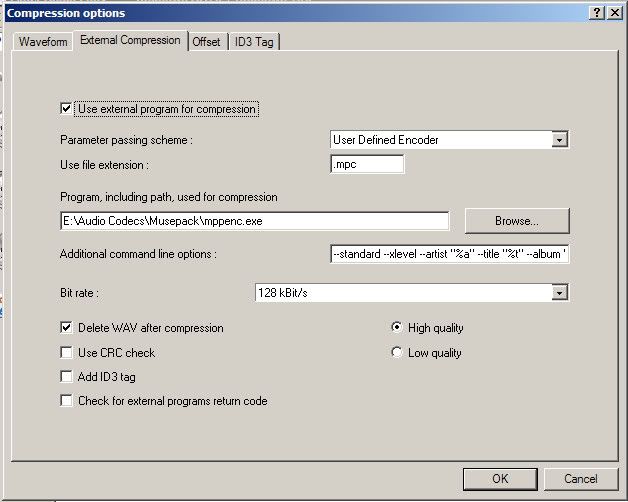 FELIPE NO Good morning, post-apocalyptia! |
Hrm.... Rocktime, see the screenshot in my last post? Check-mark "Check for external programs return code" at the bottom left. Then, when any error dialog box pops up during extraction, save a screenshot of it. Hopefully we can figure out what the problem is that way.
Most amazing jew boots Good morning, post-apocalyptia!
Last edited by Moguta; Jan 26, 2007 at 09:29 PM.
|
That's really weird. Especially so with you saying that it won't work sometimes, and then sometimes those exact same tracks will encode. o.O
I don't understand that at all. Even if EAC was getting different rip results each time... the audio itself shouldn't make LAME error. Only, like, invalid parameters or such... and EAC should be passing LAME the exact same parameters each time. The only thing I can possibly think of is LAME having trouble with the temporary file names, since that's the only thing that changes each time. Perhaps the ()s in the temp file name that you linked? Although, really, I can't think of why that would be any problem. Most amazing jew boots Good morning, post-apocalyptia! |
What application are you using to play MP3s? Winamp shouldn't have this problem, nor should Foobar2000. Yet it wouldn't surprise me at all if Windows Media Player messed it up; past versions have handled VBR files rather shoddily.
Most amazing jew boots Good morning, post-apocalyptia! |
This thing is sticky, and I don't like it. I don't appreciate it. Good morning, post-apocalyptia! |
I'm not too sure what new you're trying to point out here. I am a dolphin, do you want me on your body? Good morning, post-apocalyptia! |
 I was speaking idiomatically. Good morning, post-apocalyptia! |
And when we're talking about perceptive audio encoders, something so difficult to objectively evaluate, where the "better"-ness of a program is based on how it sounds to the human ear, something not measurable by a computer nor even easily objectified by humans themselves, it needs thorough testing to ensure that the changes introduced have indeed improved the overall quality. Thank you for the news of the new 3rd beta of 3.98, but as of now, 3.97 stable remains the recommended version of LAME both at HydrogenAudio and in this guide. Also, thanks for letting us know about the RareWares site redesign. It seems I will need to update the links in my first post. What kind of toxic man-thing is happening now? Good morning, post-apocalyptia!
Last edited by Moguta; Jun 17, 2007 at 03:53 PM.
|
Hope that helps!  FELIPE NO Good morning, post-apocalyptia! |
What, you don't want my bikini-clad body? Good morning, post-apocalyptia! |
http://www.hydrogenaudio.org/forums/...howtopic=55852
Here's the list of new features, although most people probably don't need to worry about them. The addition of AccurateRip, however, is a quick additional method to ensure the security of your rips. You'll also notice some bug reports in the topic I just listed, although seemingly only with a couple of the new features. Personally, I'd advise waiting just a little while, until bugs can be found and ironed out. Jam it back in, in the dark. Good morning, post-apocalyptia! |
Thanks for the compliment, and I'm glad you find this guide useful. And, if you'll notice, the very first thing in the guide is "new news" from 2005... so the similar guide you speak of having used is probably a previous version of this one.
 While some people -- the mentioned Windows Media Player users included -- may not care much for the quality of their sound as long as notes and voices can be heard, I'm always eager to help those who wish to preserve and revel in every small aural detail of their music! There's nowhere I can't reach. Good morning, post-apocalyptia! |
Hydrogen Audio currently recommends --vbr-new because of the noticably quicker encode speed and because in their listening tests, quality generally either slightly improved or was no noticeably different. I'd say go right ahead.
This thing is sticky, and I don't like it. I don't appreciate it. Good morning, post-apocalyptia! |
Sure. Using the latest version of foobar2000 (0.9.4.5), open the Preferences tree under the File menu.
Find and click Converter, directly under Tools. Check the existing Encoding Presets for the text MP3 (LAME) | 190Kbps | V2, fast. If it already exists, use that and skip the next step. If not, click Add New, select the MP3 (LAME) encoder from the drop-down, move the quality slider to ~190Kbps (*) V2, and activate Fast Mode (--vbr-new). Now, whenever you right-click and Convert your music, select MP3 (LAME), 190Kbps, V2, fast from the drop-down, make sure ReplayGain Processing and DSP Processing are OFF, and let it start chuggin' away! How ya doing, buddy? Good morning, post-apocalyptia! |
The short answer is that the ~32Kbps difference between your -V2 --vbr-new and 192Kbps CBR encodes is very likely a combination of CBR inefficiencies and inaudible information. The entire point of MP3 is to shrink file sizes. VBR attempts to be as efficient about that goal as possible, by determining what bitrates are necessary for each file to encode them with a certain -V quality. More complex audio requires fewer bits, and less complex audio really doesn't need high bitrates (Note: Though true, that explanation is an extreme simplification). CBR, in contrast, just throws however many bits at a file that you tell it, without regard to how many it actually needs to sound the same as the original. It could be too little, or -- as it seems in your example above -- too much. By the way, I would stick with -V2. It is a time- and test-proven quality setting. The VBR quality #s above that (-V1 and -V0) will likely begin to store more inaudible, unnecessary information, eroding the VBR's efficiency. Some people do prefer the "overhead", however, feeling safer even if there is no audible difference. How ya doing, buddy? Good morning, post-apocalyptia!
Last edited by Moguta; Feb 17, 2008 at 11:39 PM.
|
And although I would recommend encoding to LAME MP3 rather than WMA, I did find a guide to do exactly what you ask: How to set up Converter for WMA 9 - Hydrogenaudio Forums
 What kind of toxic man-thing is happening now? Good morning, post-apocalyptia!
Last edited by Moguta; Feb 18, 2008 at 06:54 PM.
|
Basil, Audacity is not solely a converter, but is mainly an audio waveform editor. Rew seems to need the ability to fade his recordings as well as encode them.
Rew, perhaps you can try the trial versions of Sound Forge or Cool Edit. Although, I can't remember, one of their trial limitations might be that you can't save your work... Also, do you notice any difference about the files that Audacity won't open? Is it audio from entire games that won't open, or will only some tracks in the same game not work? Do they have unusual sample rates? And can you play the problematic WAVs fine in your audio player? Most amazing jew boots Good morning, post-apocalyptia!
Last edited by Moguta; Mar 1, 2008 at 03:12 PM.
|
Modern audio encoder implementations do seem pretty competitive around 128Kbps, as demonstrated by the results of this public ~128Kbps double-blind listening test in December 2005:  Although, this test isn't entirely relevant to your statement, since it used WMA Pro in VBR mode rather than CBR WMA. It's just too bad there have been no public double-blind listening tests performed with LAME's -V2 --vbr-new or --alt-preset standard modes. (In the above test, LAME is evaluted by its lower-quality -V5 --vbr-new setting.) I have heard that its simply too fatiguing for most people to try to reliably & repeatably discern between that level of quality and the original. Additional Post:
And in case you didn't realize, when you open the MP3 in Audacity and then re-save it after doing the fade-out, you are actually re-encoding the MP3. (WAV -> lossy MP3 -> lossier MP3 w/fade) To preserve audio quality, you could try: 1. Download Foobar2000 and do a full install... or at least make sure that you install the Converter component. 1b. Download & extract the current FLAC and LAME encoders (links in the 1st post of this thread) 2. Add the desired WAVs to Foobar's playlist, then select them all and choose Convert > Convert to... from the right-click menu. 3. Select FLAC, level 5 from the drop-down box, hit OK, and wait for it to complete. The first time you convert, it will also ask for the location of the FLAC encoder you just downloaded. 4. Import the FLAC files into Audacity, then delete the FLACs once you have encoded to MP3. Alternately, since Audacity only encodes in outdated CBR mode, you could have Audacity export the faded audio to WAV and use Foobar2000 to convert them into efficient, high quality VBR MP3s. Just add the WAVs and proceed like you converted to FLAC, but instead selecting MP3 (LAME), 190 kbps, V2, fast in Foobar's converter. EDIT: Oooops, I forgot that Foobar's converter doesn't include the encoders themselves! Updated it to work. What, you don't want my bikini-clad body? Good morning, post-apocalyptia!
Last edited by Moguta; Mar 1, 2008 at 05:15 PM.
|
In your first image, everything after --vbr-new and before %s %d is tagging parameters. Note that %a, %t, %g, and such are all EAC-specific parameters that EAC replaces with each track's values before it actually passes that command line to LAME.
To respond to each of your needs: [1] There's no need to go into the Custom encoder mode in Foobar for this. Just choose MP3 (LAME), 190Kbps, V2, fast when encoding or converting. If it's not already in there, just select MP3 (LAME) for the encoder, drag the quality to the ~190Kbps, V2 tick, and make sure Fast Mode (--vbr-new) is checked. Foobar itself takes care of copying all the necessary tags. [2] For this, you do need to go to Custom for the encoder. Delete -V2 --vbr-new from the existing LAME command line and replace it with -b 192 instead. I have to mention, it is strongly recommended not to encode in CBR, unless doing so for an old device that literally does not support VBR. Even using average bitrate mode (ABR) is an improvement over CBR, and gives you the bitrate predictability that quality-oriented VBR lacks. (Encoding at an average bitrate of 190Kbps, for example, would be done --abr 190) EDIT: Since you were curious, and I didn't know, I looked up the -S parameter in LAME's help. It simply suppresses the text-based encoding progress report (which is what you see when ripping with EAC), because Foobar has its own graphical progress meter. And --noreplaygain simply means it doesn't calculate the track ReplayGain after encoding every file, which is fine. You'd have to use another program to calculate the album ReplayGain anyway. How ya doing, buddy? Good morning, post-apocalyptia!
Last edited by Moguta; Mar 30, 2008 at 02:56 AM.
|