
 85239 85239 |
 35211 35211 |

|
||
|
|
|||||||
| Welcome to the Exploding Garrmondo Weiner Interactive Swiss Army Penis. |
|
GFF is a community of gaming and music enthusiasts. We have a team of dedicated moderators, constant member-organized activities, and plenty of custom features, including our unique journal system. If this is your first visit, be sure to check out the FAQ or our GFWiki. You will have to register before you can post. Membership is completely free (and gets rid of the pesky advertisement unit underneath this message).
|
 |
|
|
Thread Tools |
Just got a new laptop & I want to transfer all my stuff from my desktop PC to it. Both running XP home.
Admittedly I haven't had a proper look at the Windows File Transfer yet mainly because it's not just the software that the problem, but the hardware. I've been told you can transfer files with a crossover cable but when you go to make a new connection in the Network connections, a network cable isn't an option. I can either use the COM or Serial port which i'm assuming would mean two male connectors. Basically all i'm asking is; is there a easy way of transferring files without having to setup a network, having to buy several tonnes of new cables and what software is best for the job. I've got various serial/parallel and com cables (all male -> female) and the network cable that goes from my computer to the cable modem. All done as simply as possible as I know sod all about networking and that jazz. I know about programs like Intellimover but i'm only going to be doing this once and am going for the 'low-cost' option if possible. Thanks in advance. Most amazing jew boots
Last edited by Sal; Mar 19, 2006 at 09:28 AM.
|
Get a Router. Plain and simple. Can you use Crossover Cable? Yes. But in the long run you'll want a home network setup for distributing Internet and allowing easy backup and syncronization of files, so just get a router.
There's nowhere I can't reach. |
The easiest and cheapest way to do this will be with a crossover cable. Please note that the cable that connects your modem to your PC is not a crossover cable, and will not work for this. Once you get a crossover cable {the one I linked you is 2 american dollars, so I guess one british pound?}, you have no need to go make any new connections or anything, because your connections are already made, all you have to do is a couple of simple changes to them.
First, Start > Settings > Control Panel > Network Connections. Then right click on your Local Area connection and click properties. In the dialog box that pops up, in the middle of the screen you will have several items that you can select. Choose Internet Protocol (TCP/IP) and click Properties 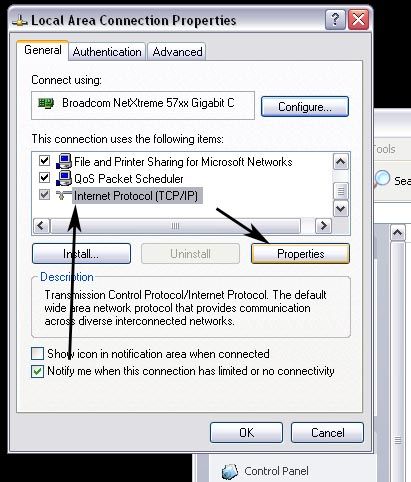 Then in the TCP/IP properties dialog box, choose to "Use the following IP address". On one PC, set it for something like 192.168.2.1 and on the other set it to 192.168.2.2. Subnet mask leave at 255.255.255.0. Default gateway can be left blank for our purposes. Click OK and then OK on the Local Area connection properties box as well. 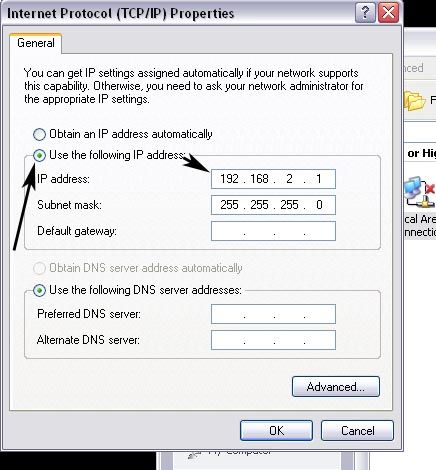 Once this is done and you have the crossover cable connected to both PCs, you're ready to start transferring files. The only software we're going to be using here is Windows Explorer {convenient isn't it?}. Because I'm such a nice guy, I will walk you through this without even setting up complex network shares and whatnot. First off, you may need to know where all of your files that you want moved are located. If they are in the My Documents folder, then this will be easy. If they are scattered around, it will still be easy, but just not as quick. I don't know how your desktop's hard drive is partioned or if there are multiple drives with the second drive used for file storage. For this I will assume that you have a single partition, single drive setup. Go ahead and open up Windows Explorer on your laptop and in the address bar, type "\\desktopPCname\c$" without the quotes. Remember, those are backslashes {the one above the enter key on most keyboards}. You will be prompted to sign in with a username and password. For the username, type "\\desktopPCname\administrator" and for the password, type the desktop PC's administrator password. If there is no admin password, leave it blank. Click OK. 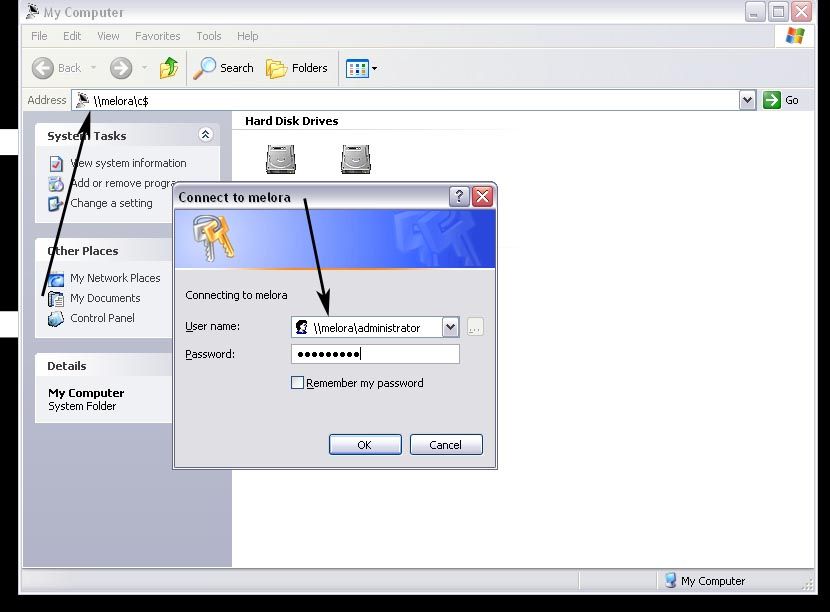 Now, you get to navigate to the files that you want moved to the laptop. If they are in the My Documents folder, just navigate to that folder. Since you're in \\desktopPCname\c$ you are in the root of the C drive on that pc. Go to Documents and Settings, then to the username where all of your documents are stored, then you will see a folder called My Documents. Go ahead and enter this folder. Select all of the files and folders that you want on the laptop, do either ctrl+c {which copies}, and then open up another Windows Explorer windows, go to My Documents on the laptop, ctrl+v {paste} OR open the second Windows Explorer window, navigate to the folder where you want to store all of these files, then switch back to the first Explorer windows, select the files and folders you want to keep, and drag them over into the second explorer window. File should start moving to the laptop, and depending on my much data it is, this could take a while. Go grab a drink and a snack. When the transfer finishes, close out the explorer windows, unhook your cable, and then go back to your Local Area connection properties on both computers and set the IP address back to "Obtain an IP address automatically". This thing is sticky, and I don't like it. I don't appreciate it. I didn't say I wouldn't go fishin' with the man.
All I'm sayin' is, if he comes near me, I'll put him in the wall. |
Thanks for that. Huge help
 I am a dolphin, do you want me on your body? |
You may also want to try out the built-in "File and Settings Transfer Wizard" (via LAN of course.)
 I was speaking idiomatically. |
Great guide, Russ. Maybe it should be stickied.
What kind of toxic man-thing is happening now? |
Got the crossover cable (RJ45 CAT5e), done everything mentioned and nothing. There's no connection not even a remote sign that anything is connected.
The laptop uses a SiS 900-Based Fast Ethernet Adaptor & the PC has a Realtek RTL8139 Family PCI Fast Ethernet NIC if that's the problem. Help. FELIPE NO |
Are you sure that you got a crossover cable? Crossover cables are different from standard ethernet cables.
What, you don't want my bikini-clad body? I didn't say I wouldn't go fishin' with the man.
All I'm sayin' is, if he comes near me, I'll put him in the wall. |
What i've got is basically what you linked to, it just isn't the FastCAT. Just standard CAT5e allegedy described on ebay as a crossover cable apparently able to transfer files between two computers without a router/hub.
Both computers have separate names, same work group - there's just no sign of any connectivity going on. Firewalls and suchlikes are disabled, i've tried different IP/ DNS etc configurations but nothing. I've read up on something that it help to Ping between both computers but it's kinda hard when neither are showing up as being connected. Any ideas? EDIT: I think i've just discoverd my problem. What i've got is apparently a CAT5e Patch cable. Which i've discovered is the wrong sort. Bugger. EDIT 2: Correct cable oredered and on the way. Fingers crossed. Moral of the story, don't buy cables from people on Ebay who don't specify exactly what cable you're buying. Actually, i've heard people have to do thins pinging thing when they're using the crossover, how do you do it? Just Run -> cmd -> ipconfig/ping ? Jam it back in, in the dark.
Last edited by Sal; Mar 23, 2006 at 06:40 PM.
|
 |
|
 Similar Threads
Similar Threads
|
||||
| Thread | Thread Starter | Forum | Replies | Last Post |
| For those who still don't know what Replaygain is... | Kaiten | Behind the Music | 6 | Mar 10, 2006 10:23 PM |